Hide Facebook Sponsored Posts Using Social Fixer
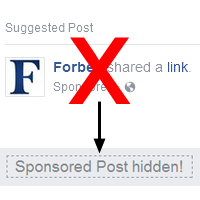
Tired of seeing all the Sponsored Posts in your News Feed? Luckily there is an easy solution! Social Fixer is a desktop browser extension that lets you tweak and customize Facebook - including the ability to hide all Sponsored and Suggested Posts, for an ad-free Facebook.
How To Hide Sponsored Posts
First, make sure you have Social Fixer installed. If not, head over to the Download Page. It’s available now for all major browsers (sorry, not on mobile).
Next, open Options from the Wrench menu (or Ctrl+Shift+X) and navigate to the “Filters” tab. In the “Filter Subscriptions” section below, find the “Hide Sponsored/Suggested Posts” filter row and click the green “+” button.
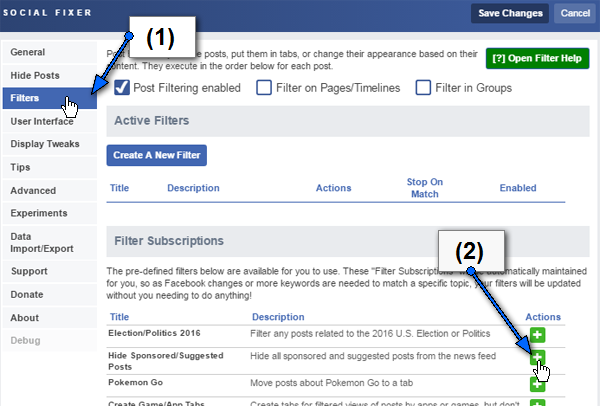
This adds the filter to your “Active Filters” list and enables it. Filter subscriptions are post filtering definitions that you can simply enable and forget. They update automatically in the background. As Facebook changes how Sponsored Posts are displayed in your News Feed, Social Fixer will automatically update this filter with new code to hide them!
Save Changes And Refresh
Now just Save Changes in the Options panel, and refresh your News Feed. Now, where Sponsored Posts used to be, there is a small note telling you a post was hidden:

You can click on the message to view the Sponsored Post if you wish.
Don’t Want To See The Messages?
If you don’t want any trace of Sponsored Posts, you can even hide the message. Just navigate back into Options/Filters and click the Edit icon on the Sponsored Posts filter. At the bottom, you can customize the action taken on matching posts.
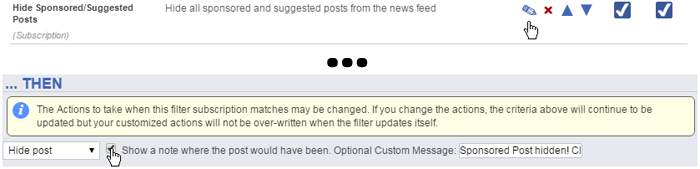
Uncheck the box to show a note, and save the filter. Even when the filter rules update, your customized action will stay intact.
What Else Can Social Fixer Hide?
Lots of stuff you don’t want to see!
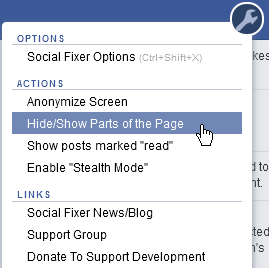
Posts
- Politics
- People You May Know
- Spoilers
- Any posts by keywords you choose
- Advanced filtering using custom filters
Parts of the Page
- Quick links in the left panel
- Suggested Pages
- Trending
- The entire left or right columns
- Plus much more!
To see what is available to be hidden with a single click, open the wrench menu and choose “Hide/Show Parts of the Page”:
This will highlight areas of the page that can be hidden. Click any green box to hide that section, then click the “Done Hiding” button. Poof! They’re gone, and will not appear on your page anymore.
What Else Can Social Fixer Do?
Much, much more. It enables you to customize your Facebook experience, and adds lots of really useful functionality to enhance it.
Check out the Feature List to see more of what it can do, and explore its many Options.
Questions? Problems? Need Support?
The Support Team and the Social Fixer user community can help you out in the Social Fixer Support Group, located here: http://SocialFixer.com/support/
Do you like what you see? Please, Donate to support development!
– Matt Kruse, developer of Social Fixer