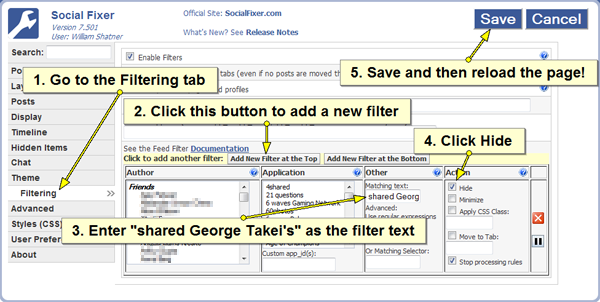It’s Okay to Hide Takei! Or: How to filter re-shares on Facebook
I love George Takei (seriously, George, call me, let’s talk Facebook). But not everyone does, and those people often don’t want to see what their friends re-share from him. Luckily, Social Fixer gives you powerful filters to customize what you see in your feed!
This post will first show you how to hide re-shares of Takei’s posts, as an example (sorry, George). I’ll then broaden that to a more general filter for re-shares. Along the way, you’ll hopefully learn some things about the powerful news feed filters in Social Fixer.
How To Filter George Takei Post Re-Shares
This one is pretty simple. Open up the Social Fixer options panel using the “wrench” menu in the blue header bar, and (1) choose the “Filtering” tab on the left. Then do the following…
(2) Click the “Add New Filter at the Top” button. This adds a new filter control row at the top of the list, if you have any others. Here’s how it works: as each post is found in your news feed, Social Fixer evaluates the filters from the top to the bottom to see which ones match, and then what it should do. Adding a new filter at the top lets it have top priority in filtering posts, so no other filter can touch it. In other filtering situations, you may want to create one at the bottom, as a “catch all” filter when nothing else matches.
(3) Enter the following text in the “Matching text” box of the filter, exactly like this:
shared George Takei’s
All re-shares of his posts have this text in them, so this is what tells Social Fixer to match this post.
(4) Next, we tell it what to do with the post. The most common two actions are to either “Hide” the post entirely, or to move it to a news feed tab. In this case, click the “Hide” checkbox to just hide the post altogether. If instead you wanted all the re-shares to appear in a tab, which would let you browse them if and when you wanted to, you could just enter the name of the tab to send them to, like “Takei”. The tab will automatically be created if there are matching posts.
(4)a – I’ve checked another action in this screenshot above: “Stop processing rules”. This tells Social Fixer that if a post matches this filter and something has been done to it, don’t evaluate the rest of the filters. Just stop right there. The reason is, you may have another filter setup on a keyword like “football”, and if we don’t stop processing, a post from George Takei about football would get matched by this new filter, and by the filter later in the list. We don’t want that to happen.
(5) Click Save in the options popup, then reload your feed. If you saw re-shares before, they should be gone now!
How To Filter All Re-Shares
Okay, let’s stop picking on George, since he’s pretty cool. Let’s say we want to filter all re-shares of anyone’s post, and move them to a tab where they can be either ignored or browsed through later. Simple!
(1) Same as above to open options, go to the filtering tab, and add a new filter on top.
(2) Now, in the “Matching Text” input, use this text:
/ shared [^.]+’s/
Here I’ve stepped up the complexity a bit and used a Regular Expression. This is basically a more advanced pattern-matching syntax that lets us use wildcards to match a variety of different text strings.
The / at the beginning and end of the text tell Social Fixer that it is to be treated as a Regular Expression. Then , the special [^.]+ syntax is a special instruction that basically means [one or more characters(+) that are not(^) a period]. By using this syntax, this filter rule will match anyone’s name, like:
Matt shared Bob’s post.
or
_Bob shared Matt’s photo.
_ A period is always at the end of these sentences, so matching only characters that are not a period makes sure we don’t accidentally match text that is in the post itself or in comments.
(3) Let’s move these re-shares to a tab. Under “Actions”, type in a tab name like “Shares”. Then check the “Stop processing rules” box as before.
(4) Save and reload, and now all your shares will be in a tab! Nice, eh?
How To Filter Re-Shares From Specific Friends
Maybe you have a few friends who are prolific re-sharers, and you just want posts from them to be hidden. Can you do that? Yes!
This is a simple modification to the previous filter. Open up the filtering options and find the filter row you added above. Now, in the “Author” column, just select one or more friends. Now when the filter runs, it will only filter posts from authors that match the selected group. Easy!
 Keep Calm And Filter On!
Keep Calm And Filter On!
I hope these simple examples give you some ideas, and enough confidence to go try out some post filtering. It never hurts to try – enter in some text filters and a tab name and see what happens. You can always go in and remove them if you don’t like it.
News feed filtering is one of the most powerful features of Social Fixer, yet many people are too intimidated to use it. Don’t be! Go forth and filter!
Questions? Comments?
Visit our Support Forum on Facebook! http://SocialFixer.com/support/
– Matt Kruse, developer of Social Fixer